Results 1 to 1 of 1
-
08-09-2017, 03:09 AM #1Student

- Join Date
- Aug 2017
- Posts
- 1
 Start a New Drawing With Solidworks
Start a New Drawing With Solidworks
Click the New tool icon at the top of the drawing screen.
A new drawing screen will appear. See Figure 1. The New SolidWorks Document dialog box will appear. SolidWorks can be used to create three types of documents: Part, Assembly, and Drawing.
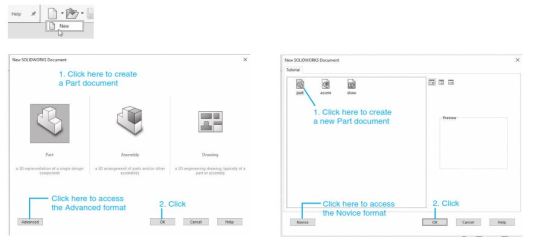
There are two versions of the New SolidWorks Document dialog box: Novice and Advanced. The Advanced version includes Tutorials. Either version can be used to access the Part Document area.
- Part drawings are 3D solid models of individual parts.
- Assembly drawings are used to create drawings of assemblies that contain several Part drawings.
- Drawing drawings are used to create orthographic views of the Part and Assembly drawings. Dimensions and tolerances can be applied to Drawing drawings.
Click the Part tool and then click the OK box
The Part drawing screen will appear. See Figure 2. Note the different 2 areas of the screen. The Features tab is currently activated, so the Features tools are displayed. Each tool icon on the Features toolbar is accompanied by its name. These names can be removed and the toolbar condensed to expand the size of the drawing screen. For clarity these named tools will be included in the first few chapters of the book so you gain enough knowledge of the tools to work without their names.



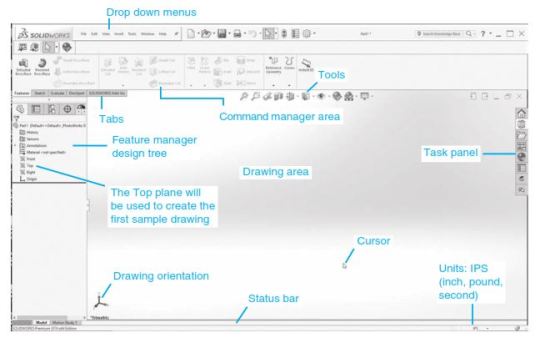

 Reply With Quote
Reply With Quote



Print not sticking to base plate?
Yesterday, 01:26 PM in General 3D Printing Discussion